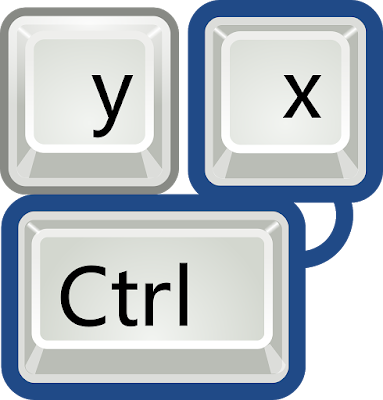Explanatory text | Shortcut key | Classification |
Cut the selected item | Ctrl+X | basic operation |
Copy the selected item | Ctrl+C (Or Ctrl+Insert) | basic operation |
Paste the selected item | Ctrl+V (Or Shift+Insert) | basic operation |
Undo the operation | Ctrl+Z | basic operation |
Try the operation again | Ctrl+Y | basic operation |
Select all items in the document or window | Ctrl+A | basic operation |
Close the document you're working on (in a full-screen app that allows you to open multiple documents at the same time) | Ctrl+F4 | basic operation |
Stop or end current work | Esc | basic operation |
Rename the selected item | F2 | basic operation |
Activates the menu bar of the active app | F10 | basic operation |
Open the next menu on the right or open a submenu | → | basic operation |
Open the next menu on the left or close the submenu | ← | basic operation |
Go back | Alt+← | basic operation |
Proceed to the next | Alt+→ | basic operation |
Lock your PC | Windows +L | General |
Set focus on the notification area | Windows +B | General |
Start dictation | Windows +H | General |
Start Windows Ink Workspace | Windows +W | General |
Turn on narrator | Windows +Ctrl+Enter | General |
Wake up from a blank or black screen on your PC | Windows +Ctrl+Shift+B | General |
Select a block of text | Ctrl+Shift+Arrow keys | General |
Toggle keyboard layouts (if multiple keyboard layouts are enabled) | Ctrl+Shift | General |
Open task manager | Ctrl+Shift+Esc | open |
Open the action center | Windows +A | open |
Open the game bar while the game is running | Windows +G | open |
Open the Connect quick action | Windows +K | open |
Open Quick Assist | Windows +Ctrl+Q | open |
Opens the Run dialog box | Windows +R | open |
Open the Easy Control Center on your computer | Windows +U | open |
Open clipboard | Windows +V | open |
Open the Quick Link menu | Windows +X | open |
Open the emoji panel | Windows +.. (OrWindows +;) | open |
Open the magnifying glass | Windows ++ | open |
Show password on sign-in screen | Alt+F8 | display |
Shows the properties of the selected item | Alt+Enter | display |
Displays the System Properties dialog box | Windows +Pause | display |
1 Move to the top of the screen | Alt+PageUp | Move |
1 Move to the bottom of the screen | Alt+PageDown | Move |
Moves the cursor to the beginning of the next word | Ctrl+→ | Move |
Moves the cursor to the beginning of the previous word | Ctrl+← | Move |
Move the cursor to the beginning of the next paragraph | Ctrl+↓ | Move |
Moves the cursor to the beginning of the previous paragraph | Ctrl+↑ | Move |
Open search | Windows +S | Search |
Search for PC (if you are on the network) | Windows +Ctrl+F | Search |
Deletes the selected item without moving it to the Recycle Bin | Shift+Del | Delete |
Delete the selected item and move it to the Recycle Bin | Ctrl+D (Or Del) | Delete |
Switch between open apps | Alt+Tab | switching |
Toggle items in order of opening | Alt+Esc | switching |
Use the arrow keys to switch between all open apps | Ctrl+Alt+Tab | switching |
Displays a shortcut menu for the selected item | Shift+F10 | Shortcut menu |
Opens a shortcut menu for the window you are working on | Alt+Space | Shortcut menu |
Take a screenshot of the entire screen and copy it to the clipboard | PrintScreen | screenshot |
Take a screenshot of the entire screen and save it | Windows +PrintScreen | screenshot |
Open Feedback Hub and take a screenshot | Windows +F | screenshot |
Take a screenshot of a part of the screen | Windows +Shift+S | screenshot |
Open or close the start menu | Windows(OrCtrl+Esc) | Start menu |
Moves the focused group or tile in the specified direction in the Start menu | Alt+Shift+Arrow keys | Start menu |
When the start menu tile has focus, move to another tile and create a folder | Ctrl+Shift+Arrow keys | Start menu |
Resize when the start menu is open | Ctrl+Arrow keys | Start menu |
Switch apps on the taskbar in order | Windows +T | Taskbar |
Open an app or quickly open another instance of an app | ShiftHold down and click the taskbar button | Taskbar |
Open the app as an administrator | Ctrl+ShiftHold down and click the taskbar button | Taskbar |
Display the window menu of the app | ShiftHold down and right-click the taskbar button | Taskbar |
Shows the group's window menu | shift right-click on the grouped taskbar buttons while holding down | Taskbar |
Toggle group windows in order | CtrlHold down and click the grouped taskbar buttons | Taskbar |
Open your desktop and start the app that is pinned to the numbered position on the taskbar. In the event that the application is now running, change to that application | Windows +Numbers | Taskbar |
Open your desktop and start a new instance of the app pinned to the numbered position on the taskbar | Windows +Shift+Numbers | Taskbar |
Open your desktop and open the jump list for the app that is pinned to the numbered position on the taskbar | Windows +Alt+Numbers | Taskbar |
Close active items or close active apps | Alt+F4 | window |
Show or hide the desktop | Windows +D | window |
Select multiple items in a window or desktop, or select text in a document | Shift+Arrow keys | window |
Select a presentation display mode | Windows +P | window |
Temporarily preview the desktop | Windows +, | window |
Update the window you are working on with the latest information | F5 | window |
Toggles screen elements in a window or on the desktop | F6 | window |
Update the window you are working on with the latest information | Ctrl+R (Or F5) | window |
Select multiple items individually in a window or on your desktop | Ctrl+Arrow keys+Space | window |
Minimize all windows | Windows +M | window |
Restore minimized windows to desktop | Windows +Shift+M | window |
Maximize the window | Windows +↑ | window |
Remove the current app from the screen or minimize the desktop window | Windows +↓ | window |
Maximize the app or desktop window on the left side of the screen | Windows +← | window |
Maximize the app or desktop window on the right side of the screen | Windows +→ | window |
Minimize all windows except the desktop window you are working on (press the shortcut again to restore all windows) | Windows +Home | window |
Enlarges the desktop window at the top and bottom of the screen | Windows +Shift+↑ | window |
Restores or minimizes the desktop window you are working on vertically while maintaining its width | Windows +Shift+↓ | window |
Move an app or window on your desktop to another monitor display | Windows +Shift+← (OrWindows +Shift+→) | window |
Show or hide the date and time on your desktop | Windows +Alt+D | window |
Open explorer | Windows +E | Explorer |
Search for a file or folder in explorer | F3 | Explorer |
Display the address bar list of explorer | F4 | Explorer |
Select the address bar | Alt+D | Explorer |
Select a search box | Ctrl+E(OrCtrl+F) | Explorer |
Show ribbon | Ctrl+F1 | Explorer |
Opens a new window | Ctrl+N | Explorer |
Close the working window | Ctrl+W | Explorer |
Change the size and appearance of file and folder icons | Ctrl+ Mouse scroll wheel | Explorer |
Shows all folders above the selected folder | Ctrl+Shift+E | Explorer |
Create a new folder | Ctrl+Shift+N | Explorer |
Display the preview panel | Alt+P | Explorer |
Opens the Properties dialog box for the selected item | Alt+Enter | Explorer |
Show the following folders | Alt+→ | Explorer |
Shows the parent folder of the folder | Alt+↑ | Explorer |
Show previous folder | Alt+←(OrBackSpace) | Explorer |
Show current selection (if collapsed) or select the first subfolder | → | Explorer |
Collapse the current selection (if expanded) or select the parent folder of the folder | ← | Explorer |
Shows the bottom of the window you are working on | End | Explorer |
Shows the top of the window you are working on | Home | Explorer |
Maximize or minimize the window you are working on | F11 | Explorer |
Shows all subfolders under the selected folder | NumLock+* | Explorer |
Shows the contents of the selected folder | NumLock++ | Explorer |
Collapses the selected folder. | NumLock+– – | Explorer |
Go to the front tab | Ctrl+Tab | dialog box |
Go to the back tab | Ctrl+Shift+Tab | dialog box |
Go to the previous option | Tab | dialog box |
Go to the back option | Shift+Tab | dialog box |
Execute the command used by that character (or select an option) | Alt+Underlined characters | dialog box |
If the active option is a check box, select or clear the check box | Space | dialog box |
If a folder is selected in the Save As or Open dialog box, open the next higher folder. | BackSpace | dialog box |
If the active option is a group of options buttons, select the button | Arrow keys | dialog box |
Open task view | Windows +Tab | Virtual desktop |
Add a virtual desktop | Windows +Ctrl+D | Virtual desktop |
Switch to the virtual desktop created on the right | Windows +Ctrl+→ | Virtual desktop |
Switch to the virtual desktop created on the left | Windows +Ctrl+← | Virtual desktop |
Close the virtual desktop in use | Windows +Ctrl+F4 | Virtual desktop |
Copy the selected text | Ctrl+C (Or Ctrl+Insert) | command prompt |
Paste the selected text | Ctrl+V (Or Shift+Insert) | command prompt |
Enter mark mode | Ctrl+M | command prompt |
Start selection in block mode | AltHold down and select with the mouse | command prompt |
Moves the cursor in the specified direction | Arrow keys | command prompt |
Move the cursor to the beginning of the buffer | Ctrl+Home | command prompt |
Moves the output history up one line | Ctrl+↑ | command prompt |
Moves the output history down one line | Ctrl+↓ | command prompt |
If the command line is empty, move the viewport to the beginning of the buffer. Otherwise, erase all characters to one side of the order line cursor | Ctrl+Home | command prompt |
If the command line is empty, move the viewport to the command line. Otherwise, delete all characters to the right of the command line cursor | Ctrl+End | command prompt |
Open settings | Windows +I | Setting |
Search for settings | Enter in the search box on any page | Setting |