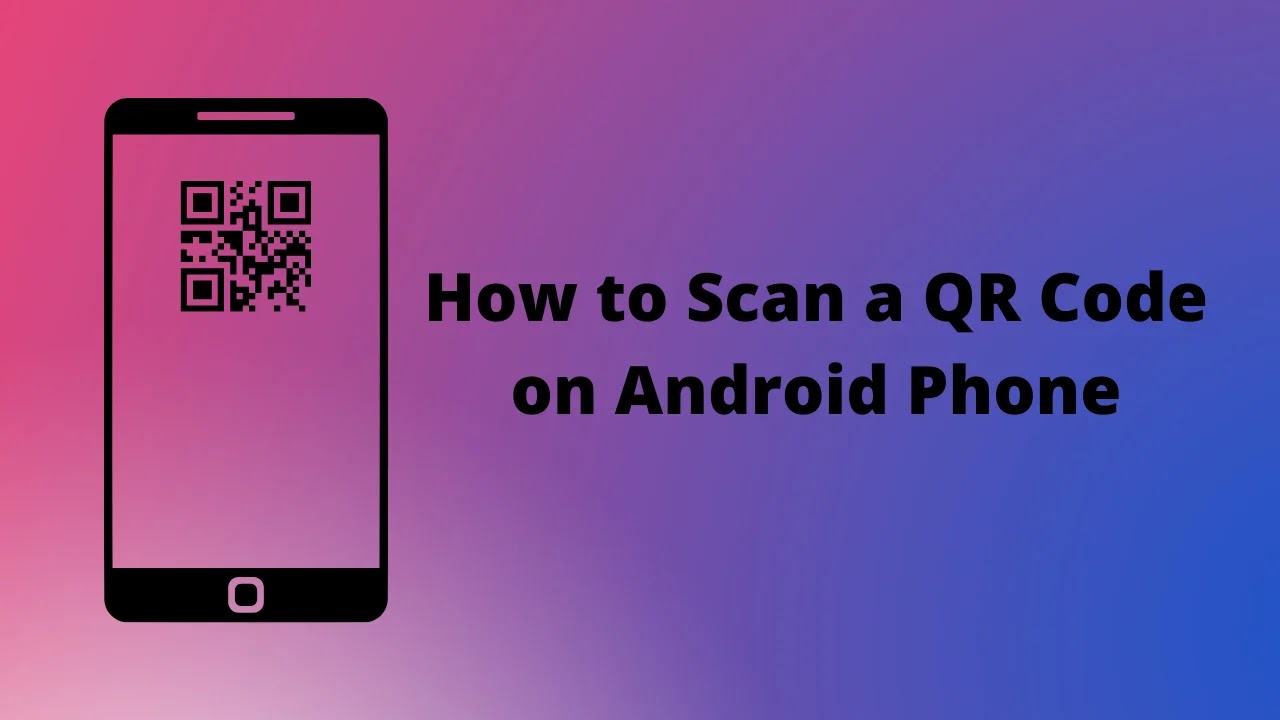Hey, guys in this article, I will tell you how to scan a qr code on android phone.
QR Codes ( Quick Response Code ) have become popular with the advent of mobile phones equipped with cameras. They allow you to display information (the link to a web page most often, but it can also be the data of a contact, your health pass or that of Jean Castex ...) graphically and to restore it by being scanned through our mobile devices.
Their very particular format makes it possible to be flashed and interpreted quickly by the devices, while ensuring the validity of the information, thanks to data redundancy.
Here is how to flash a QR Code with a smartphone , whether on Android or iPhone.
BEFORE SCANNING A QR CODE
Before you start, it's important to remember a basic principle: the QR Code can redirect you anywhere, including to a malicious address. At one time, some clever people had fun sticking this kind of code in cities in order to infect phones with malware .
When you scan a QR Code, therefore make sure that the URL to which you are going to be redirected is trusted and reliable.
HOW TO FLASH A QR CODE ON ANDROID
There are several ways to scan a QR Code on Android. Below you'll find a list of apps to download to do so, regardless of your phone, but depending on your device brand, chances are you can do it without even having to download anything.
WITH GOOGLE LENS ON ANDROID
Google integrates this function with Google Lens, the part dedicated to the imagery of Google Assistant. All smartphones that integrate Google Lens can therefore access this function, in particular those that do not have a manufacturer interface such as smartphones running Android One , or Nokia and Sony smartphones.
To scan a QR Code with Google Lens:
- Open Google Lens (the square icon reminiscent of a camera, in Google Assistant)
- Point the camera at the QR Code
- Wait until a blue dot appears in the center of the QR Code
- Press the blue dot to open the contents of the QR Code
Here is what it gives in pictures:
If your device does not have Google Lens, or if Google Lens cannot interpret the QR Code and as often on Android, the method may be different depending on the interface of the smartphone, developed by its manufacturer.
WITH A XIAOMI SMARTPHONE
On a Xiaomi smartphone with the MIUI interface , you have to go through the camera to flash a QR Code. Normally, the option is enabled by default, but if this is not the case, you must check the option " Scan QR codes " in the camera settings.
Xiaomi QR Code (3)Xiaomi QR Code (1)Xiaomi QR Code (2)
WITH A SAMSUNG SMARTPHONE
To flash a QR Code on a Samsung smartphone , you have to go through the assistant of the Korean manufacturer, namely Bixby . Just trigger Bixby Vision by tapping on the eye in the Samsung camera app and choose "QR Code" when the assistant detects the image to scan.
QR Code Samsung bixby vision 1QR Code Samsung bixby vision 2
WITH AN ASUS SMARTPHONE
On the side of Asus integration is very simple: just open the camera and point it to a QR code for the phone interprets the image and proposes to open a link.
How to scan a QR Code on Android or with an iPhone
WITH A HUAWEI OR HONOR SMARTPHONE
At Huawei, or Honor , the easiest way is to slide your finger up, from the phone's lock screen, to display a shortcut to the EMUI scan application. It has an icon reminiscent of a QR Code, or an eye, depending on the version.
This application also allows you to open QR Codes stored on the phone, in the image gallery. It can also be accessed from the phone's search engine, by swiping down on the desktop.
Huawei QR CodeQR Code Huawei 2QR Code Huawei 3
HOW TO SCAN A QR CODE ON IOS WITH AN IPHONE
Since iOS 11, the iPhone natively integrates a QR Code reader. To flash a code, you must:
- open the camera
- focus on the QR Code
- press the notification displayed with the decoded information
This is done quickly and simply, without going through a third-party application from the App Store.
If for some reason the QR Code to be scanned is on the iPhone itself, for example on a web page you are visiting. It is then necessary:
- open the web page in question with Safari
- make a long press on the QR Code so that Safari interprets it
- move the pop-up that appears upwards to open the link written in the QR Code with Safari
With these two methods, QR Codes should no longer cause problems on iOS.
THE BEST APPS TO READ A QR CODE
If none of the previous methods is available for your device to integrate the function natively, which is particularly the case for older smartphones, then you will have to go through a third-party application available on the application stores .
The most famous, and often recommended by Google, is ZXing Team's Barcode Scanner. It has the merit of being completely free, light and without any advertising.
“QR & Barcode Scanner (Pro)” is the somewhat long title of one of the most complete applications out there. It allows you to scan, but also create, QR-Codes or barcodes, and keep them with a history.
It manages all kinds of codes, whether they contain a simple URL to a web page, or geolocation data or even the connection parameters to a Wi-Fi access point.
HOW TO READ A HEALTH PASS
Long forgotten, the QR Code has come back in force with the introduction of the Health Pass in France.
If you are wondering what waiters and waitresses see on their screens when they scan your QR Code at the entrance of a bar or restaurant, you can download TAC Verif. This is the official government application for verifying the validity of Health Passes.
You may also visit here,