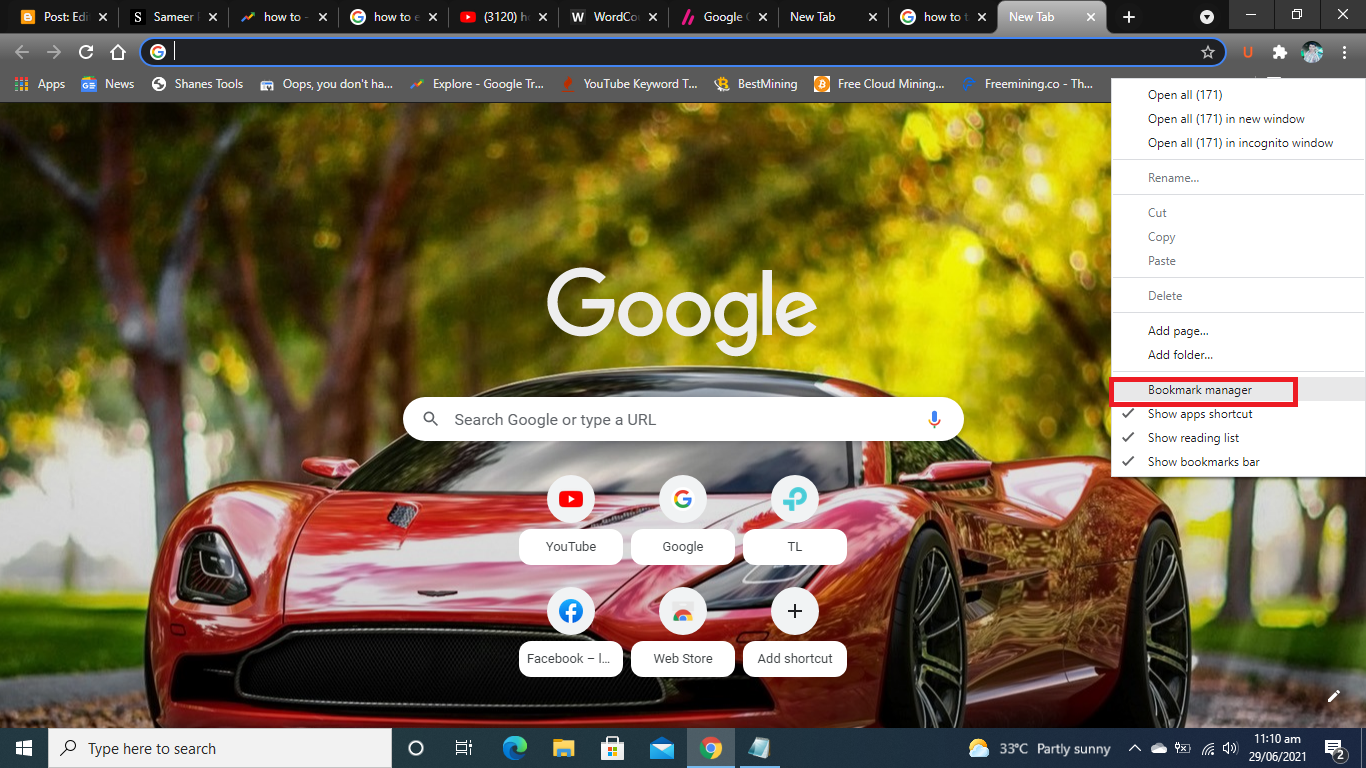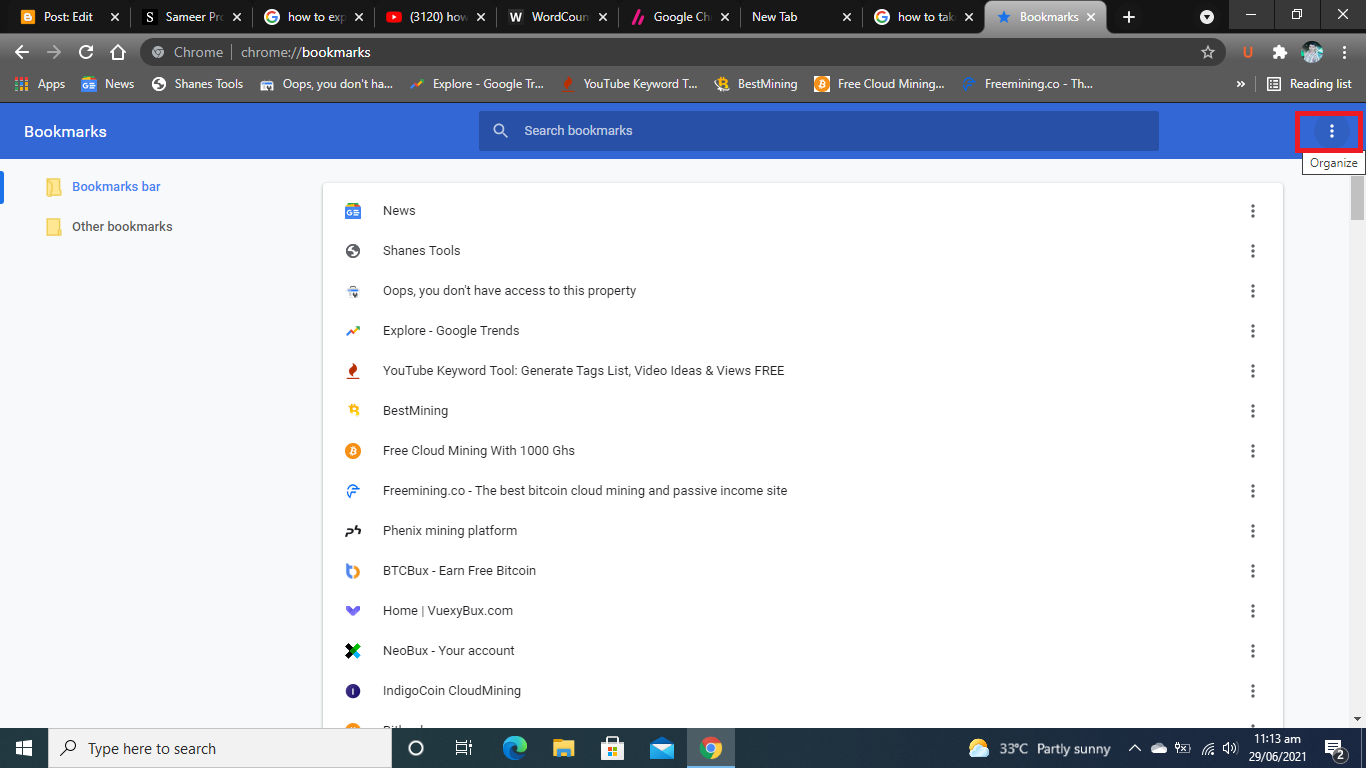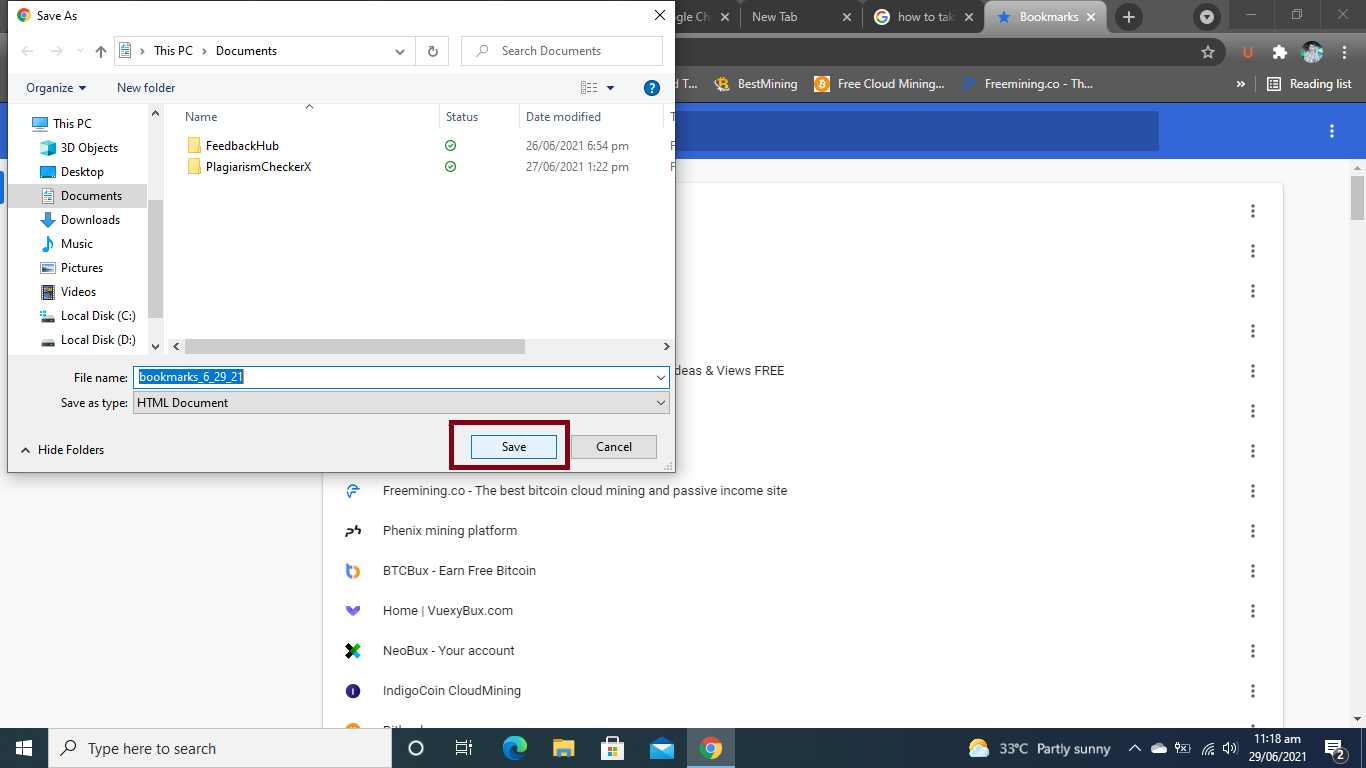In this article, we will learn how to export chrome bookmarks. Would you like to switch from Google Chrome to another browser and take your saved bookmarks with you? We show how it's done.
Bookmarks from Google Chrome must first be exported before they may be used on another browser or device. You must save your bookmarks list as an HTML file on your computer to accomplish this. We'll go over how it works in the next section. Here's how to re-import the Chrome bookmarks you exported. If you want Top 13 Google Chrome Features.
Export Google Chrome bookmarks - that's how it works
Follow our step-by-step instructions or take a look at the quick start guide.
Step 1:
Open Google Chrome and click the three dots in the top right corner. Then select " Bookmarks " from the menu, then select " Bookmark Manager ". If you have shown the bookmarks bar, you can alternatively click on it with the right mouse button and select " Bookmark manager ".
Step 2:
Then click on the middle three points on the right.
Quick Start Guide
- Open Google Chrome and click the right mouse button to your bookmarks bar.
- Then select " Bookmark Manager ".
- A new section opens. Click on the three dots on the right.
- Then select " Export Bookmarks ".
- A new window is opening up. Select a storage location for the bookmark file there. Then click on " Save