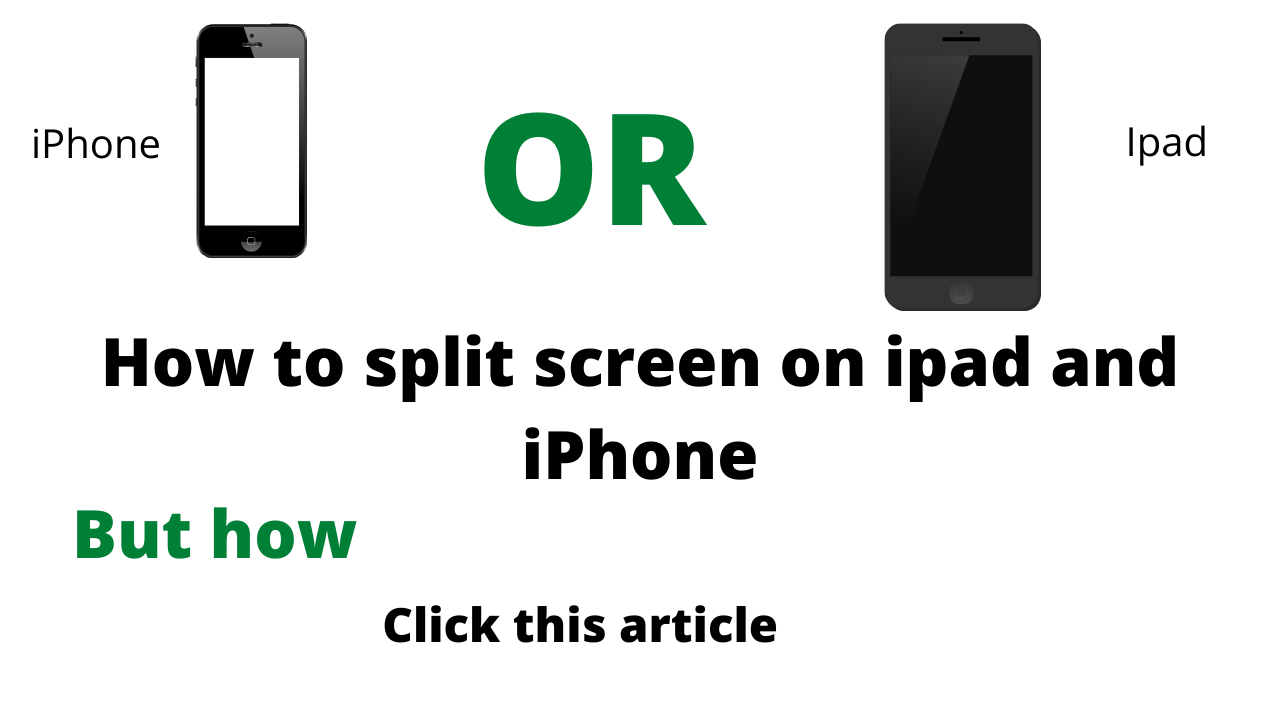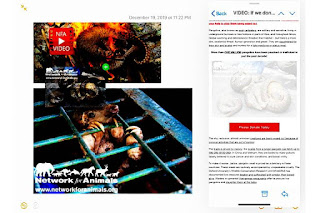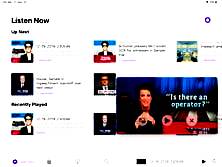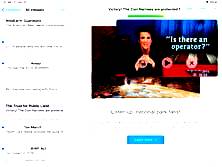Hello friends I am Sameer and welcome to my blog Sameer Pro Tech. In this article, I will tell you how to split screen on ipad or iPhone.
In the world of mobile hardware, multitasking is the line that divides amateurs from professionals. Today, as screens grow in size and resolution, the ability to perform two or more operations in parallel simultaneously is essential for productivity. The split screen mode has become an indispensable element for many as it allows them to open two or more tabs to perform tasks more efficiently. If you want How to Convert WhatsApp Voice Message to text.
In iOS 13, Apple makes things easier, allowing you to split the screen between different apps to access them simultaneously, even doing actions between them. The split screen feature is easy to use, but you need to set up your device first: here's how to split the screen on an iPhone or iPad.
Screen splitting
The dock is the heart of all split screen functions, as it is where all the applications that can be opened are. First, make sure you're setting up your iPhone or iPad Settings> Home screen and docking> Multitasking. Then enable the three controls to allow multiple applications, PiP, and Gestures. This guarantees maximum flexibility no matter what you want to do.
- Move an application icon to the left of the dock: First, put all the applications you plan to use in the dock. You only have to do it once. Tap and hold the app you want to use and drag it to the dock if it's not already there. Icons can only be added on the left side of the tab. On the right are the icons of the applications you used recently. Alternatively, if you don't want the apps to be in the dock, you can quickly start and close the apps you want to use to put their icons in the dock.
- Launch the application: If you are using the main application with which you share the screen and you want its screen to be larger, open the application first. You can split the screen 50-50 or 25-75, so you can use only two applications at once, although you can have several open and standby.
- Swipe up and down to access the dock: After starting the first application, scroll to the toolbar to display the other applications in the dock, then select the second application.
- Select and drag the application icon: tap and hold the second application and drag up from the dock. When you move the open application, a rectangular window appears, which you can drag to the left or right of the screen, and then release to open the second application.
- Organize the split-screen: You can arrange the windows as you wish, left or right.
- Hide and show the app tab: If you want to hide one of the apps, tap the gray bar at the top of the window and drag it to one side of the screen, the app will disappear temporarily. Swipe to one side to make it reappear.
- Split the screen evenly - The second tab defaults to the first, but you can split the screen evenly between the two applications by tapping and holding the gray bar at the top of the second tab and dragging it down (or in up). Both tabs will be temporarily out of focus but will split the screen evenly when released.
- Disable multitasking: When you want to stop using these features, you can return to Settings and disable them.
Slide over
You can use the Slide Over function in View Split to have even more applications open at the same time: the process is very similar. Swipe up from the bottom of the screen to see the Dock, drag the app over the app splitter, and use the black bar at the bottom of each window to switch left or right. To close an app on the slide, drag and hold in the middle of the screen to display all the apps you've opened, then drag again to close the app. If you want iPhone 13 launch is happening Sept. 14 at the biggest Apple event of 2021.
Move the content to split view applications
When you have two or more applications open, you can drag and drop content (text, photos, and files) between them, such as text or images from an email or webpage to Notes or from a webpage to an email or a text message.
Open two applications in Split View or Slide Over.
Touch and hold the item you want to move to separate it from your document, email, webpage, or note.
Drag and drop into the other app.
You can also select multiple items by gently dragging the first when you select the second with a different finger, but some skill is required for that operation.
Picture in Picture (PiP)
With Picture in Picture, you can watch videos in a separate window while performing other tasks, such as reading your email or checking your Facebook feed. Even with the second application running, your video continues to play, and you can move the video anywhere on the desired screen so that it doesn't get in the way. Tap the arrow icon in the upper left corner to zoom out the video window, then use any app and continue watching the video. To put the video on full screen, tap the arrow in the lower-left corner. You can also hide and show the video by dragging it back and forth from the side of the screen. If you want How to Speed Up a Video on iPhone.
On the iPhone
To use the split screen on iPhone, you must have the largest Pro, Max, and Plus, and the feature only works when your phone is in landscape position (landscape mode). The split screen, available by default, appears automatically when you change the orientation from portrait (portrait) to landscape (landscape), allowing mail, clock, calendar, messages, reminders, contacts, settings, and other built-in Apple applications to display. more information on the screen within the same application. To turn the split screen display features on and off, go to Settings> Display and brightness> Zoom screen > Zoom> Setup> Use Zoom.
You may also visit here.
Click here to join our WhatsApp group for more latest updates.