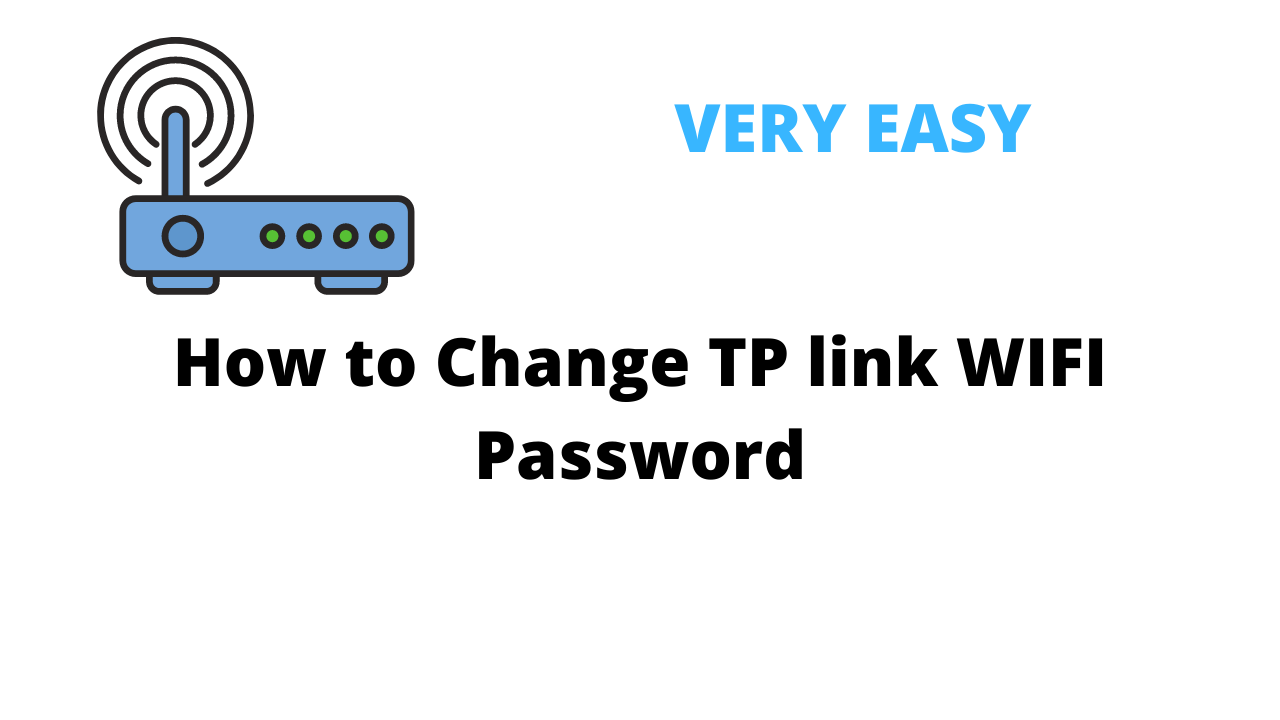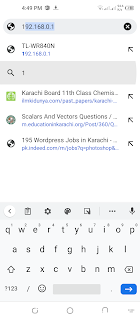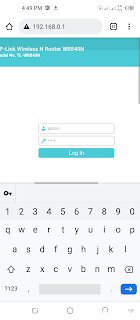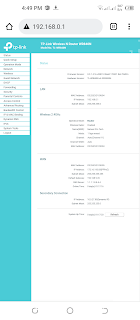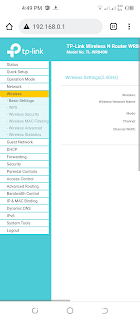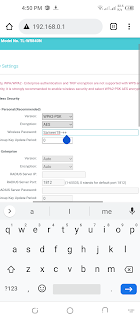In this article, I will tell you how to change tp link wifi password. Why want to change wifi password and of course your wifi is spreading in your area that men's everyone know your wifi password and you want to change wifi password but you can not do so in this article, I resolve the problems I will teach you how to change tp-link wifi password from mobile. So let's start
Disclaimer
This article, only educational content if doing any missed activity I am not a response.
In this article, I will tell you about
How to Change TP link WIFI Password.
How to Change TP link WIFI Password From Mobile.
How to change WIFI Password in Mobile.
How I change my wifi password?
How to Change TP-link WIFI Password From Mobile
If you want to learn how to change tp link wifi password skill actually, this skill is very easy just follow my instructions before we start to teach you one thing remember if you change your wifi steps so properly follow instructions. Follow given below steps:
1. Take your mobile and open any browser.
2. Type IP address 192.168.0.1 and click enter. (Check IP address back to your router)
2. Type IP address 192.168.0.1 and click enter. (Check IP address back to your router)
3. Type your login username and password default password both are admin and click login.
4. Go to wireless and click wireless security.
5. Now you can see your wireless password click that password and enter your new wifi password
6. Now click the save button
7. Now your password save successfully and go to wifi type your new wifi password
8. Now your wifi password is successfully changed and connected.
Note
If you do any mistake so your wifi is not connected successfully so be careful to follow the steps:
I hope you understand how to change tp link wifi password If you have any questions so you can contact me I will as soon as possible respond to you and solve your problem
If you like this article so kindly share this article, with your relatives and friends and do good comments.
If you are interested in tech so also, visit here