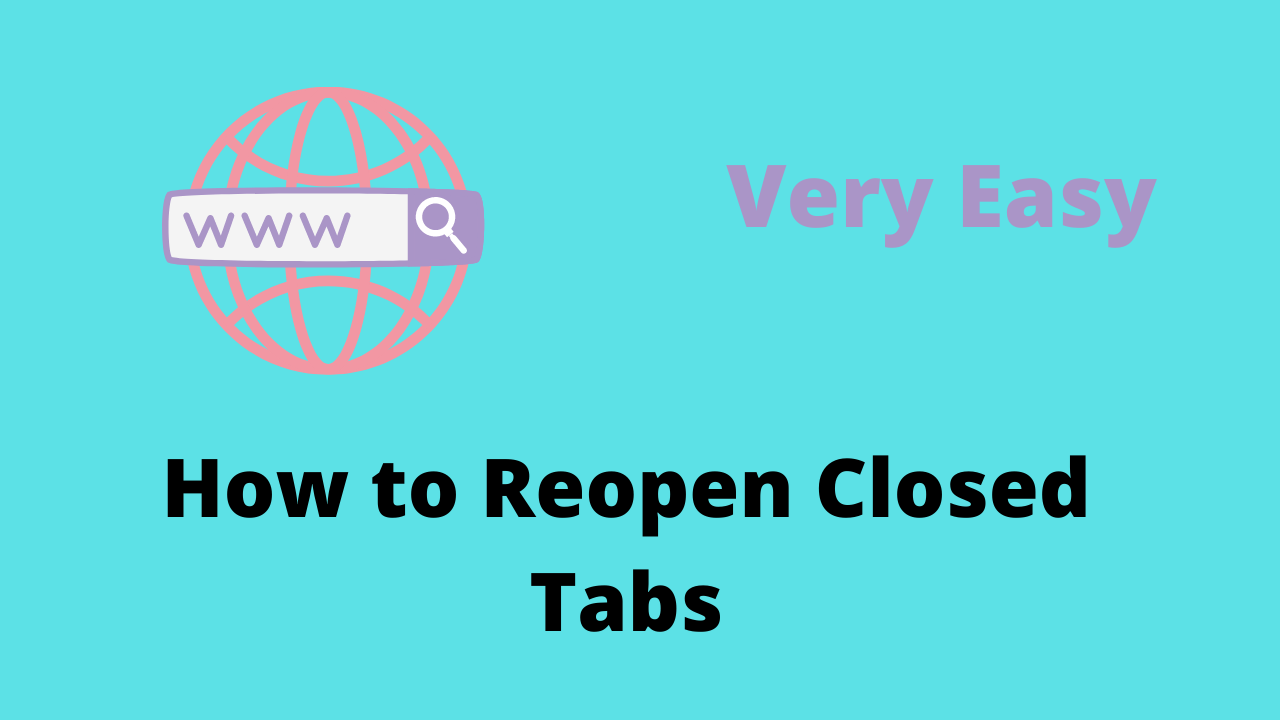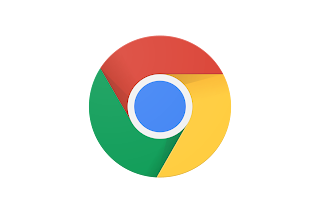Hello friends I am Sameer and welcome to my blog in this article, I will tell you How to reopen closed tabs.
Avoiding Disaster: Several Ways to Restore Browser Tabs
These days, rarely anyone has only one page open in the browser - usually, there are a lot of tabs, and often losing them due to closing the browser is akin to a disaster. But in fact, there is no problem with that. If you want How to Secure Google Chrome Defender Easy Method.
It doesn't matter if you accidentally closed your browser or it terminated due to an error or a computer crash, it is easy to return all open pages in just a couple of clicks, regardless of which browser you are using.
Internet Explorer
There are various solutions for recovering closed tabs in Internet Explorer.
The shortcut keys Ctrl + T or the New Tab command, then open the desired page in the Reopen Closed Tabs area.
The "Service" menu in the browser and the "Reopening the last browsing session" section.
Mozilla Firefox
Closed pages in Mozilla Firefox can also be restored in several ways.
If the default page is the initial page of Mozilla Firefox, then just click on the bottom right of the screen on the button "Restore the previous session".
In the settings, select the "Journal" menu, and in it either "Show the entire journal" and restart the desired tab, or "Restore the previous session" and return all previously open tabs.
Opera
Another popular browser offers at least three options for restoring accidentally closed tabs.
The "History" menu will allow you to select either a specific of the visited pages that you want to restore or the last open tab.
There is a separate "Recently Closed" menu in the upper corner of the page where you can find all the last tabs in the browser that have been closed. If you want How does Google Chrome know what you're looking for on the internet?
The express panel has a section "Open last closed tab", which also allows you to return a closed page.
Yandex browser
The Russian browser is practically no difference in terms of functionality from its foreign counterparts and in terms of restoring closed tabs
Right-clicking and selecting "Open a tab you just closed" from the menu is the easiest way to return the last visited page.
You can also select the desired tab in the "History" section, which stores all the pages that you visited using the browser.
Safari
Apple's proprietary browser makes it easy to restore closed tabs using the standard functions of the program.
The "+" icon, if you hold the cursor on it, will not only create a new tab but also open the list of previously closed pages and restore them.
In the "History" menu there is a section "Recently closed", in the list of which you can easily select the tabs you need to reopen.
Use the Command + Z keyboard shortcut to open the last tab you closed in your browser.
Google chrome
One of the most popular browsers today provides tons of options to reopen closed tabs.
Clicking on any open tab and selecting "Open Closed Tab" in the menu will return the last closed page.
The "History" menu and the "Recently Closed" section in it make it possible to open several previously closed tabs at once.
There are other options for restoring closed pages that are universal for any browser. Firstly, you can specify in the browser settings to open all the tabs that were in it when it was closed the previous time when starting. Secondly, the keyboard shortcut Ctrl + Shift + T works in almost all browsers and allows you to open closed pages. Thirdly, there are various plugins that make it easier to work with closed tabs. So from the variety of options presented, everyone can find the one that suits him.